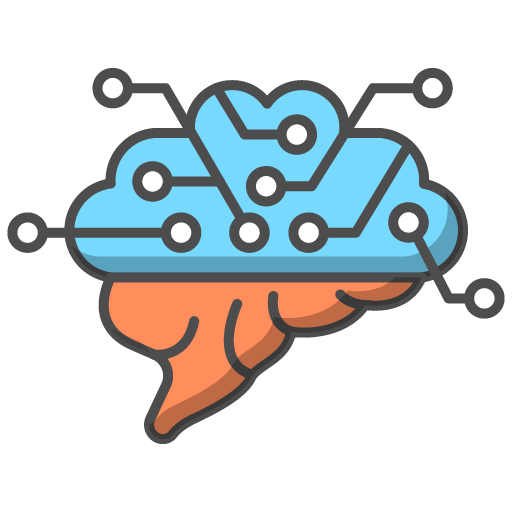Welcome to the Teacher Dashboard, your comprehensive tool for monitoring and enhancing the learning experience. As you explore the site and delve into this documentation, you'll discover a wealth of features designed to optimise your teaching process. Let's dive into a brief overview of these features:
Group Analytics
- Overview: Gain insights into your group's performance with an overview of Course Quiz, Exam, and Infinity Quiz Questions answered, including their relative success rates.
- Time-Frame Filtering: Customize your analysis by selecting from preset time frames such as the last 7 days, 30 days, or a custom period of your choice.
- Student-Specific Analysis: Filter results by individual students to closely examine their performance and engagement levels.
- Dynamic Graphs: Explore a variety of dynamically generated graphs displaying metrics on overall topic performance, site login trends, and more. These tools are designed for quick and intuitive use.
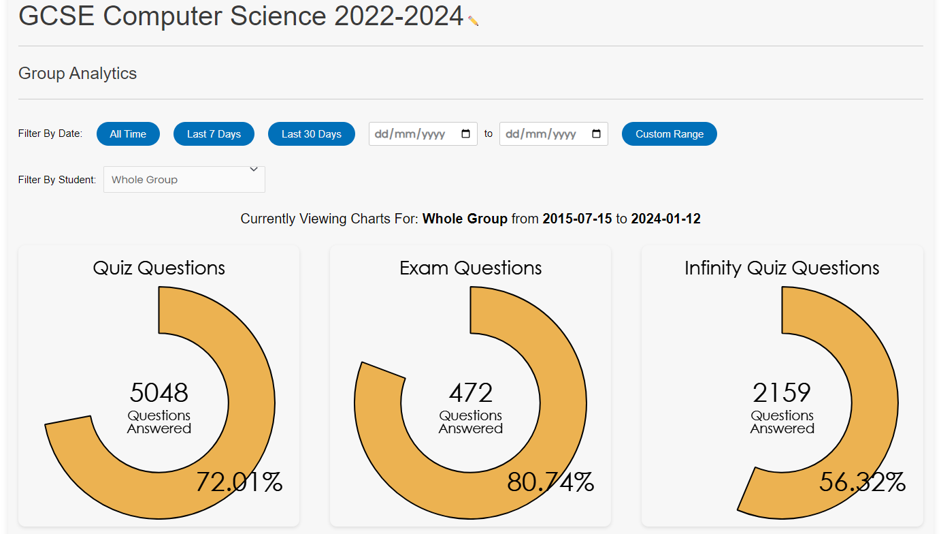
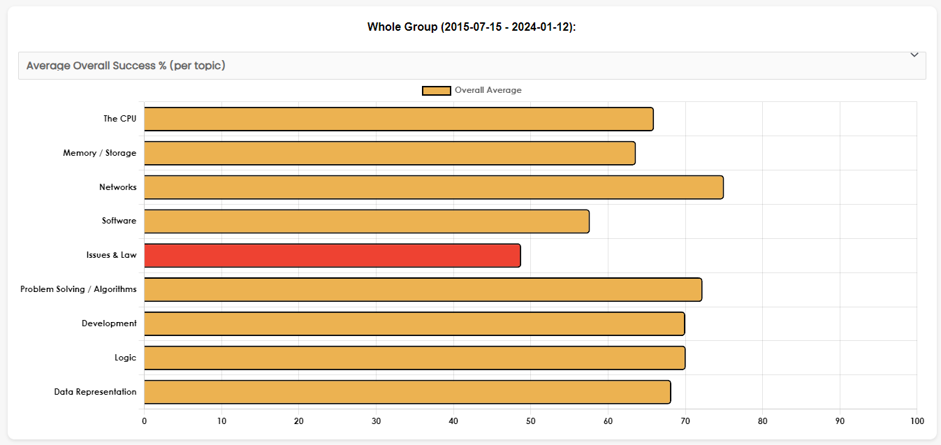
Class Insights Table
- Snapshot View: The table provides a concise view of each student’s performance and engagement. It's easily sortable and features conditional formatting for enhanced clarity.
- Comparative Analysis: By clicking on column headers, compare your students’ achievements in specific quizzes or topics, measured through success rates and question engagement.
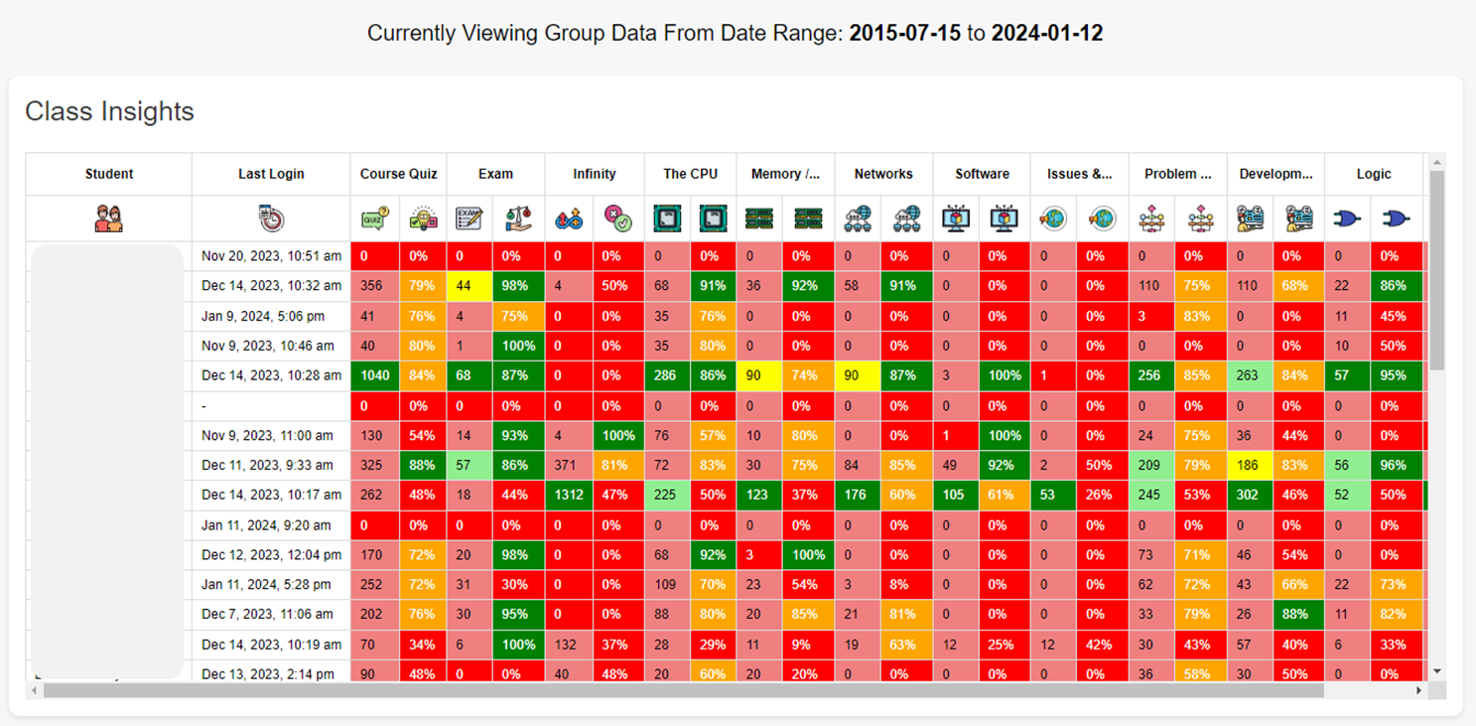
Deadlines, Task Setting, and Monitoring
- Task Deadlines Overview: Keep track of upcoming task deadlines, view past deadlines, and access the Task Setting widget for assigning new tasks across Course, Infinity Quiz, and PyPuzzles features.
- Direct Task Access: Utilise 'magic links' to directly navigate to specific tasks.
- Task Monitoring: A modal popup allows for detailed monitoring of student performance, displaying scores and task outcomes. Access individual monitoring tables for all tasks, PyPuzzles, and Infinity Challenge leaderboards for comprehensive oversight.
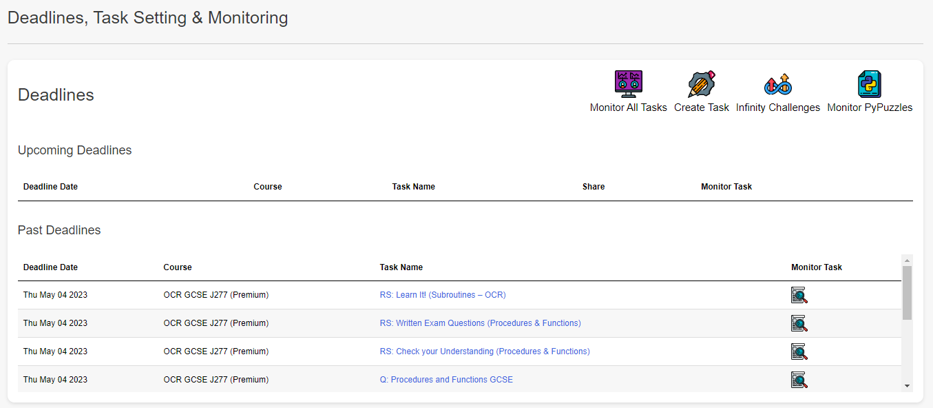
Group Management
- Comprehensive Control: This section empowers you to manage various aspects of your group with ease. It's a one-stop solution for all group management needs.
- Seat Management: Adjust the number of seats in your group as per your requirements.
- Enrollment Key Distribution: Download enrollment keys effortlessly to bring new students into your group.
- Student Account Management: Edit student account details, such as email addresses and passwords, ensuring up-to-date and secure information.
- Course Zone Access Control: Restrict or grant access to different parts of the course zone, tailoring the learning experience to your group’s needs.
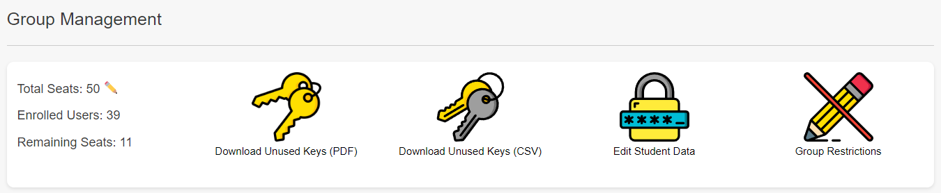
Group Notes Viewer
- Insight into Student Annotations: In this final section, you have the opportunity to review notes made by your students as they progress through the course theory pages.
- Enhanced Understanding of Learning Paths: This feature allows you to gain insights into your students’ thought processes and areas of focus, enhancing your ability to support their learning journey.
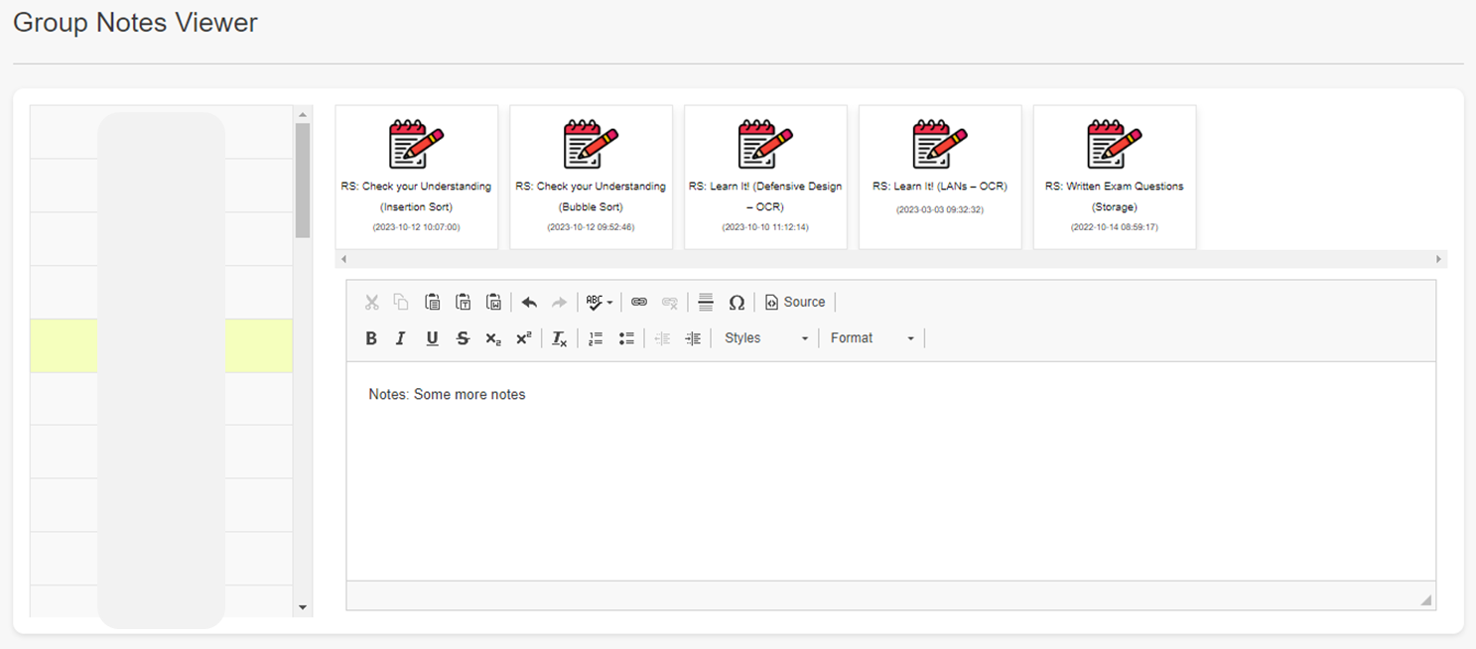
With these features, the Teacher Dashboard becomes an even more powerful tool in your educational toolkit. From managing group dynamics to gaining insights into individual student engagement, these functionalities are designed to support and streamline your teaching experience. Enjoy exploring and utilising these features to their fullest potential in your educational endeavours.