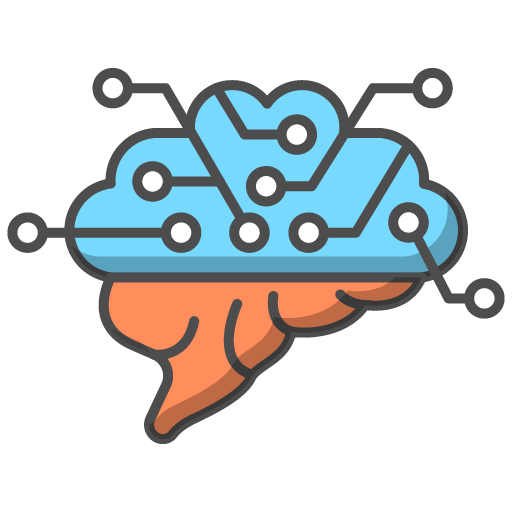At CSUK:ReviseCS, we're committed to providing teachers with comprehensive control over their teaching tools. This commitment extends to the PyPuzzle module, where we understand the need for educators to manage student access to coding challenges. To facilitate this, teachers have the ability to lock or unlock each challenge as needed.
Here’s how you can manage access to PyPuzzle challenges:
Accessing PyPuzzle Controls:
- In your Teacher Dashboard, go to the 'Deadline, Task Setting and Monitoring' section.
- Look for the 'PyPuzzle Monitor' button and click it.
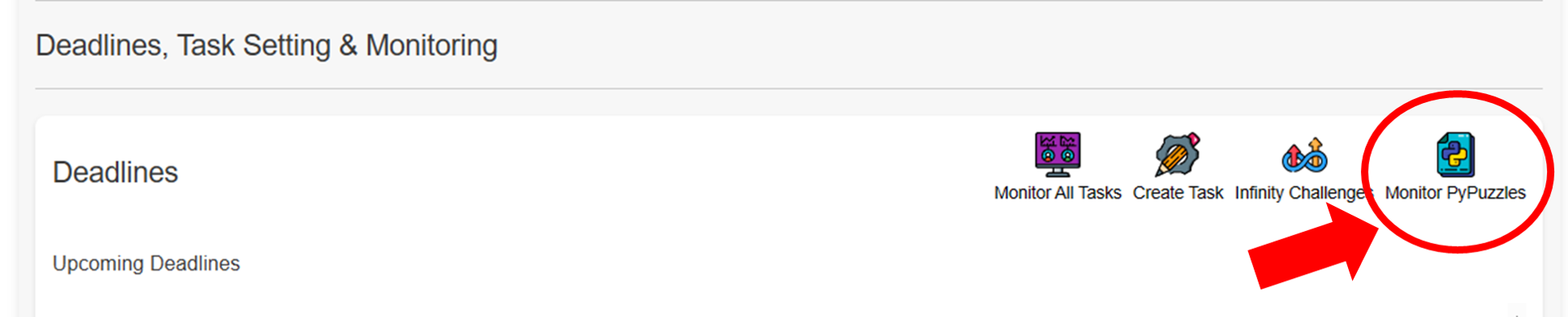
Navigating to the Monitoring Table:
- Clicking the button will take you to a new page displaying the group’s PyPuzzle monitoring table.
Locking and Unlocking Challenges:
- Each column in the table has a lock switch at the top.
- Simply toggle these switches to lock or unlock the corresponding challenge for your group.
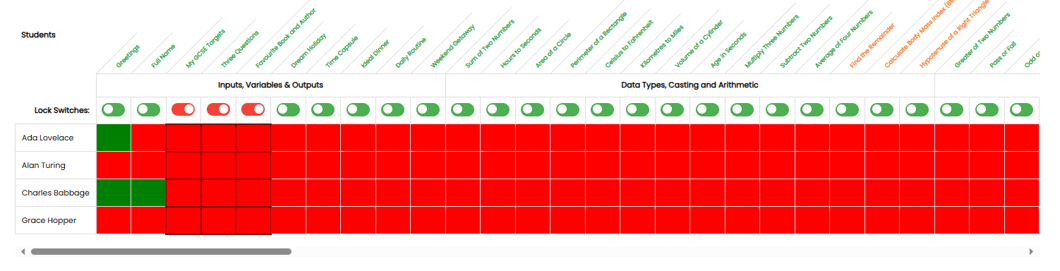
Student Interface on Locked Challenges:
- If a challenge is locked, students from your group who attempt to access it will see a message stating, 'Your teacher has locked this challenge!'.
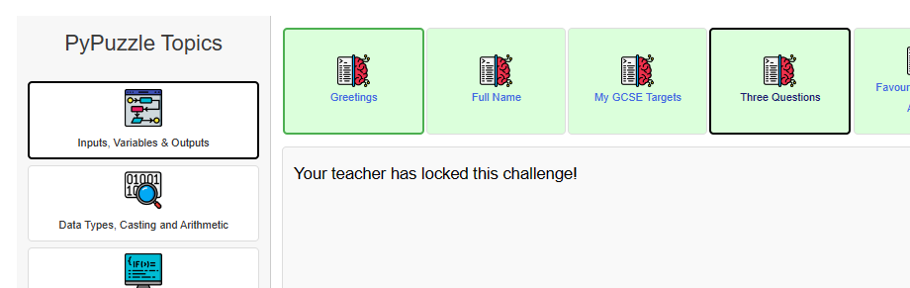
This feature allows you to seamlessly control when students can access specific challenges, ensuring they engage with the material at the most appropriate time in their learning journey.