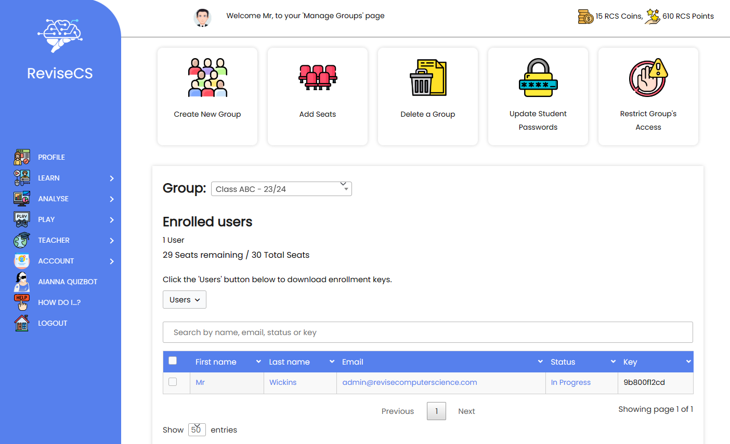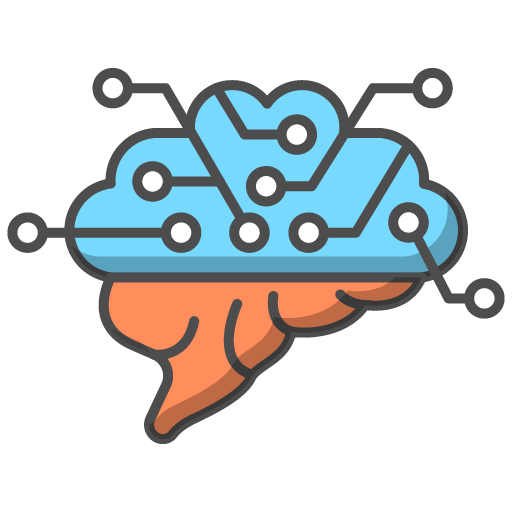Introduction
Once you have teacher membership, the various 'Teacher Pages' will become unlocked and allow you to create your teaching groups, set them tasks, monitor their progress and more.
Creating a Group
To create a group, go the the 'Manage Groups' page, accessible from either your 'Dashboard' page via the 'Manage Groups' button, or via the 'Teacher' menu options.
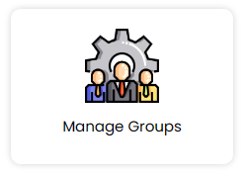
When the 'Manage Groups' page loads, select the 'Create New Group' button to load the 'Group Creation Wizard' form.
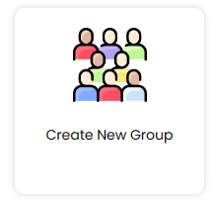
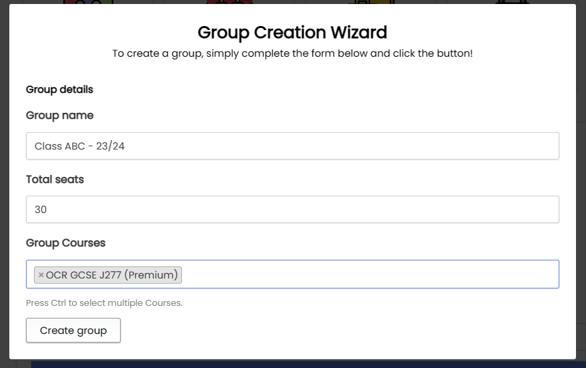
Fill out the 'Group Creation Wizard' form by entering:
- A name for your class
- The number of seats / users that the group is to accommodate (you will use one of these seats so add one more than the number of students in your class)
- The course that you would like the group members to have access to.
Then click the 'Create Group' button.
When the page reloads, you will instantly be able to find your group in the 'Group Management' drop down list.
Now you are in a position to access the 'Enrolment Keys' for the remaining seats, so that you can issue them to your students, enabling them to each sign up for their own account, instantly joining your newly created group in the process.