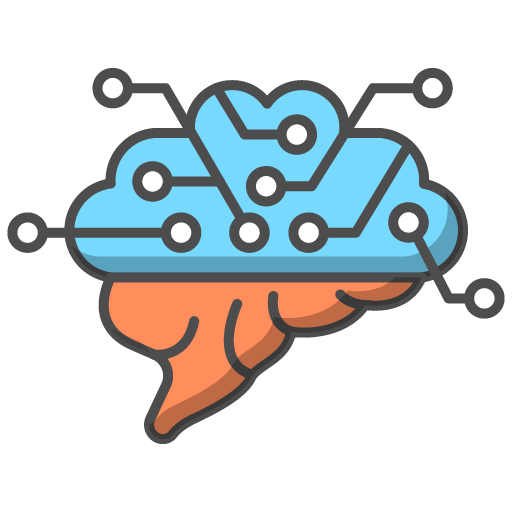Enroling Your Students Using Enrolment Keys
Once you have created your group, you will be able to access and download the enrolment keys so that your students can sign up for their own account.
This process is also carried out on the same 'Manage Groups' page, so ensuring you navigate to this page if you are not already there.
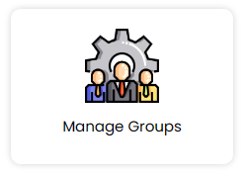
Once you are in the 'Group Management' page, you need to ensure the correct group is selected and then scroll down to the 'Users' button, which will reveal a 'Download Keys' button.
- Select the relevant group from the drop down menu.
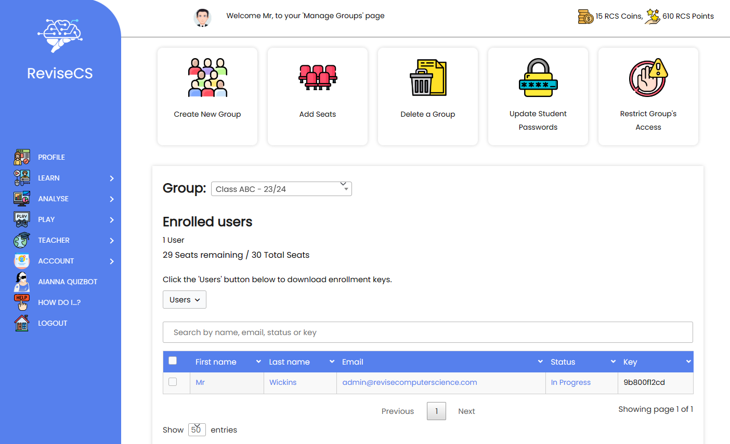
2. Click the 'Users' button and then the 'Download Keys' button that reveals itself.
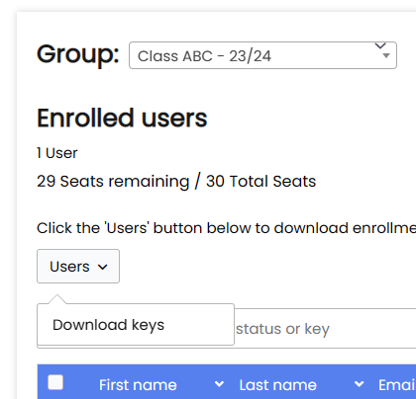
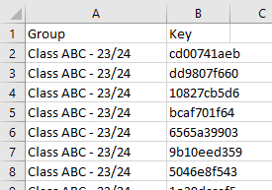
To sign up for their own individual account, students will need to visit revisecs.com and select the 'Enrolment Key Sign Up' menu option from the homepage.
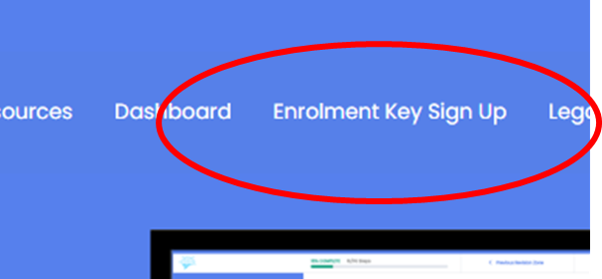
Once selected, they will be presented with a sign up form, which they will need to fill out with their name, email address, a password and the enrolment key. Once they provide this data and submit the form, their account will be created and they will have access to the website and the relevant course.
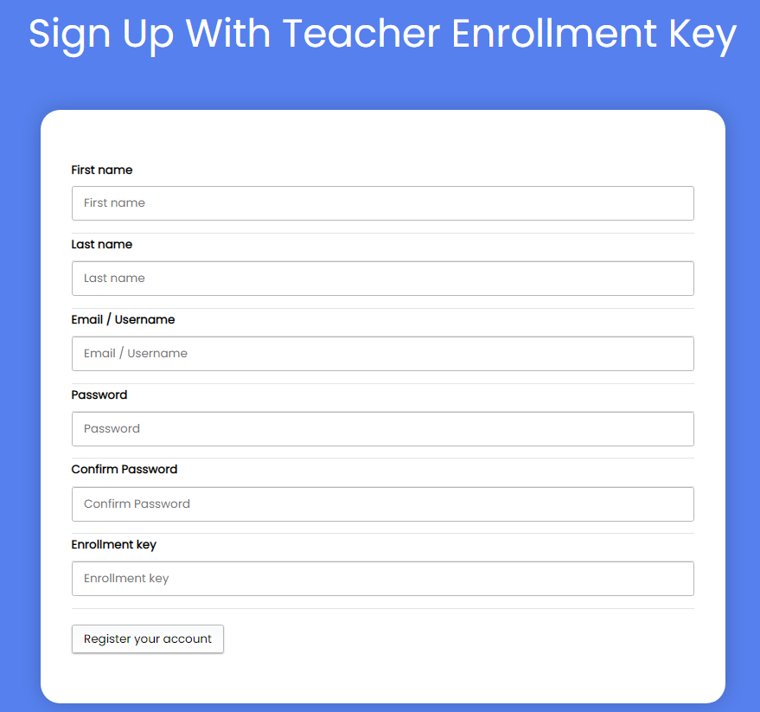
If you head back to the 'Group Management' page, you will be able to see a list of the students that have signed up using your group's enrolment keys.