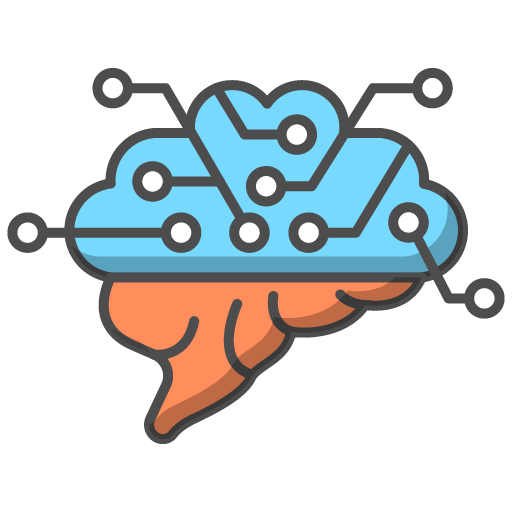Monitoring Group Tasks
Once you have set your group task(s), you will be able to view the tasks and their deadlines, in your 'Monitor Tasks Progress' page. Furthermore, the system will track your students progress with these tasks.
- For 'Learn It!' and 'Review It!' pages, the table cells will change from Red N, to Green Y, the moment the student clicks the 'Mark Complete' button in those 'Revision Step' pages. Please note that 'Mark Complete' buttons will be inactive on these pages, until the challenges on that page are completed.
- For 'Assess It!' pages, the table will change from Red N, to Green %Score, the moment the student completes the written exam questions and clicks the 'Mark Complete' button.
- For 'Quiz It!' pages, the table will change from Red N, to Green %Score, the moment the student completes the relevant quiz.
- In all cases, if the task is completed after the deadline, the shade of green will be darker.
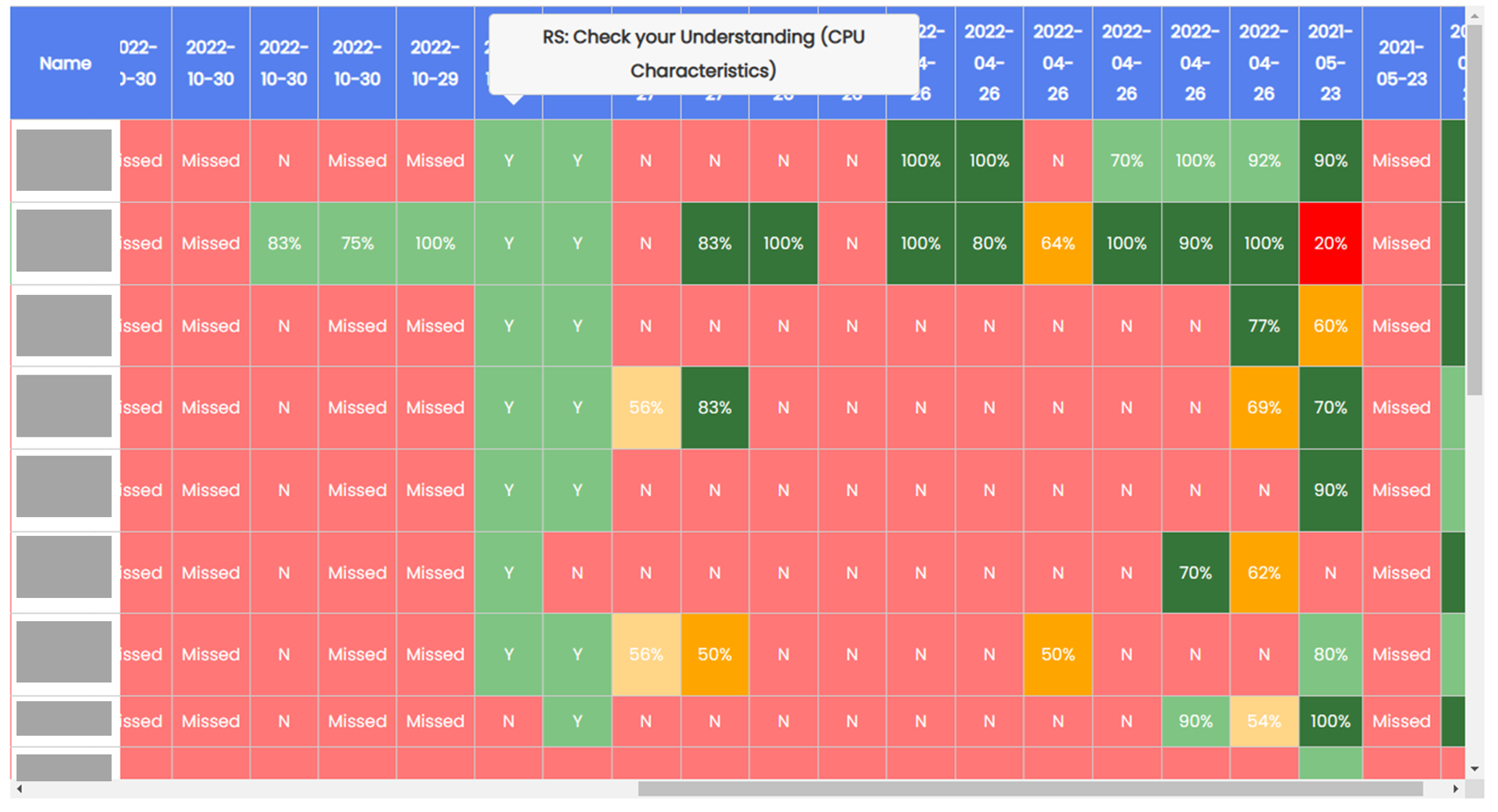
Exam Question Tasks: Reviewing / Remarking / Adding Feedback
When your students have completed an 'Exam Questions' task, by completing and submitting all questions on the 'Assess It!' pages, you will be able to view their achieved percentage scores in the table.
But what's more is that by clicking on the percentage score, you will be able to load the student's answers and their marking.
Furthermore, you are able to alter their answers, change their marking (which will update the achieved score) and also leave written feedback for them.
Please remember to click the 'Update' button if you make any changes to their marking or leave them feedback, otherwise any changes you make will not be saved.
Furthermore, you will need to reload the 'Task Monitor' table to see these updates.
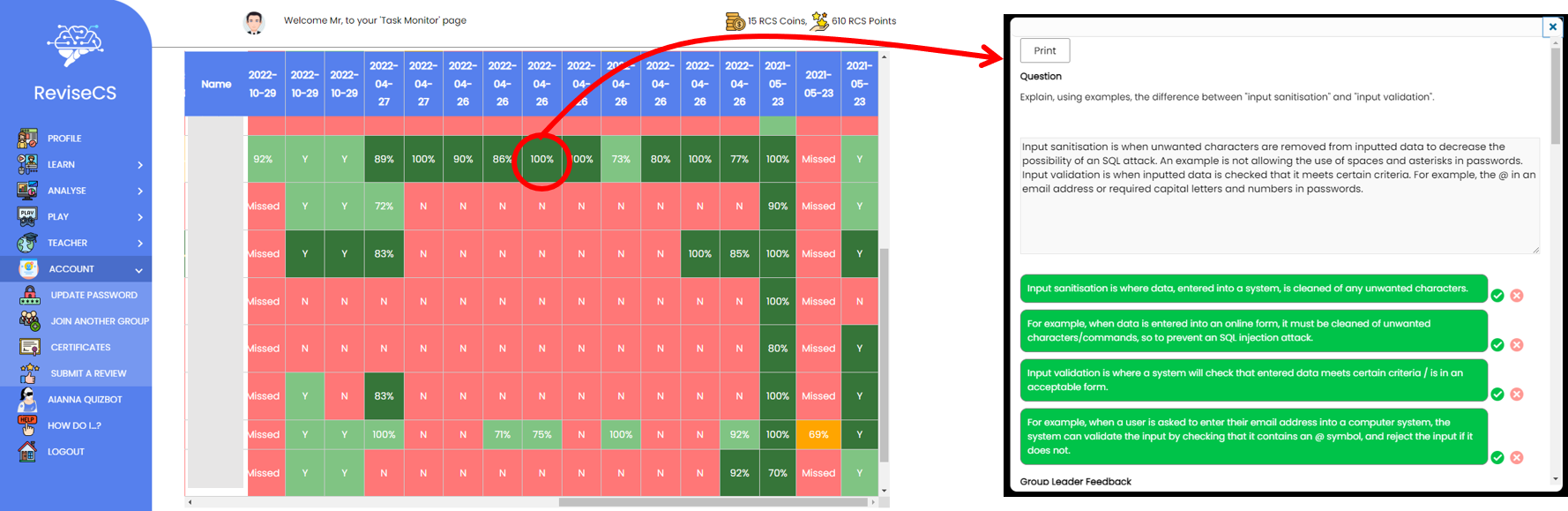
Quiz Tasks: Reviewing Quiz Attempts
Similarly, when your students have completed a 'Quiz' task, by completing and submitting all questions on a 'Quiz It!' pages, you will be able to view their achieved percentage scores in the table.
But what's more is that by clicking on the percentage score, you will be able to load the student's quiz attempt.
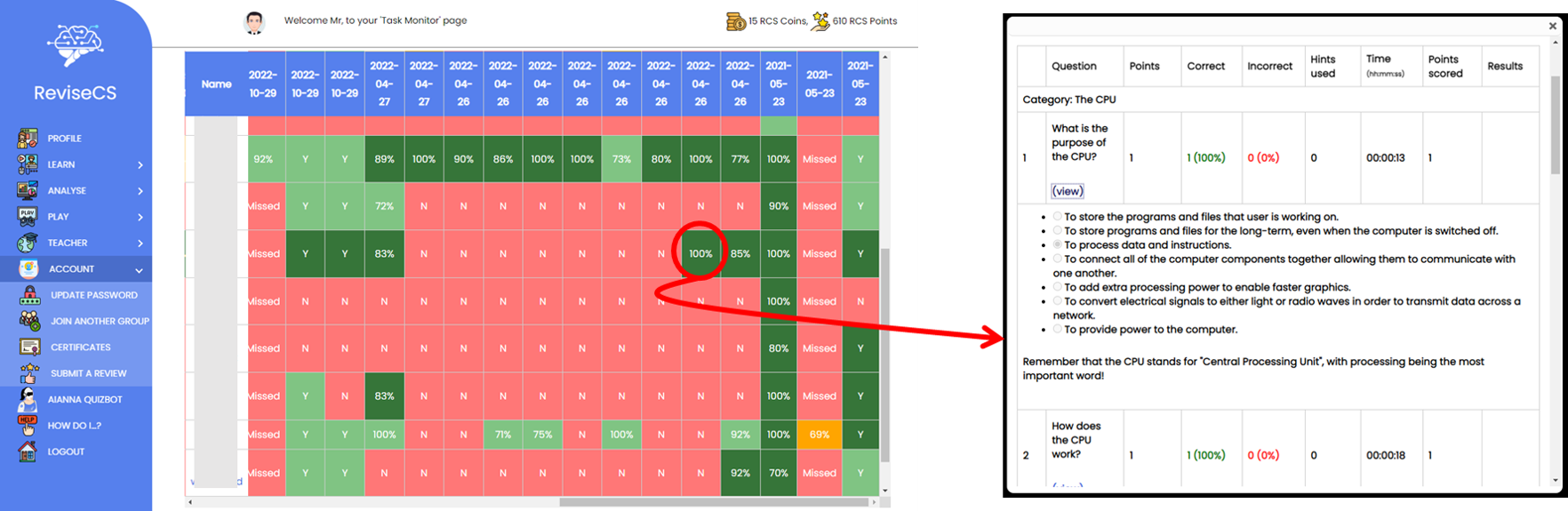
Fequently Asked Question
Once a student has completed an 'Exam Question' or 'Quiz' task, if they retake these questions / quizzes, the task monitor table doesn't update with their new scores.
Yes, this is the expected behaviour, scores should not update.
When you set a task with a deadline, the system will record the students' next attempt of the targeted 'Exam Questions' / 'Quiz' and record the achieved score in the monitor table. When a student retakes the same exam questions / quiz, these attempts are record and can be tracked in the 'Exam Question'/'Quiz History Tables', BUT the reattempt scores will not overwrite the previously recorded attempt scores in the 'Task Monitor' table.
If subsequent attempts did overwrite previous attempts in the task monitor table, the data would become less meaningful and it would be harder to get an historic snapshot of performance at that moment in time for each student.
If you wish for the Task Monitor table to show future attempts at the same Exam Questions / Quizzes, simply add additional task deadlines on these relevant pages.