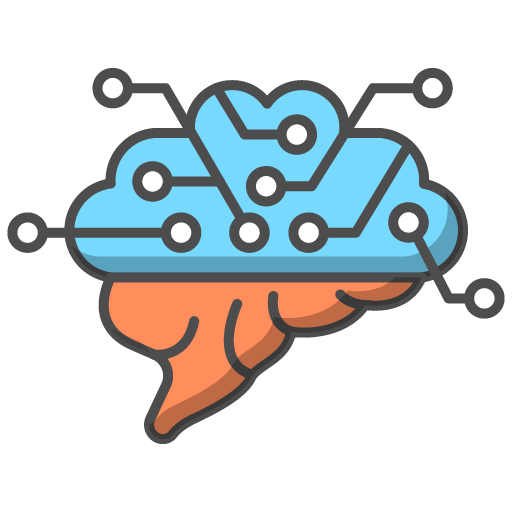Task Setting
As a teacher, you can set tasks with deadlines for your group members, for each and every course page. These pages can be transformed into an exciting task, complete with challenges that will keep your students engaged and motivated.
When you set a deadline on a course page, the 'Mark Complete' button on the relevant page(s) will become disabled for each of the students in the relevant group, until they complete the interactive tasks on the page. This might be the completion of interactive learning check questions, or the submission of practice exam questions or the completion of a quiz.
Once they have completed the challenge on the page, the 'Mark Complete' button will again become active, allowing them to mark the page complete and signal to you (and the system) that they have completed the set task, which you can monitor in the 'Task Monitor' table.
Setting a Task
To set a task (or series of tasks), follow these steps:
- Select the group that you want to set the task for
- Select the relevant course (if it doesn't autoload)
- Click 'Show Steps'
- Expand the relevant 'Course Section'
- Expand the relevant 'Revision Zone'
- Add a deadline to your chosen 'Revision Step' (course page) from the 'Revision Zone'
- Scroll to the bottom of the page and click the 'Update' button.
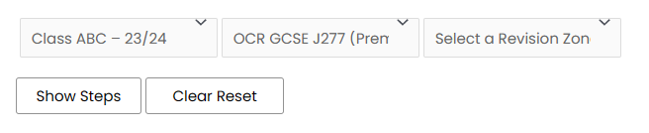
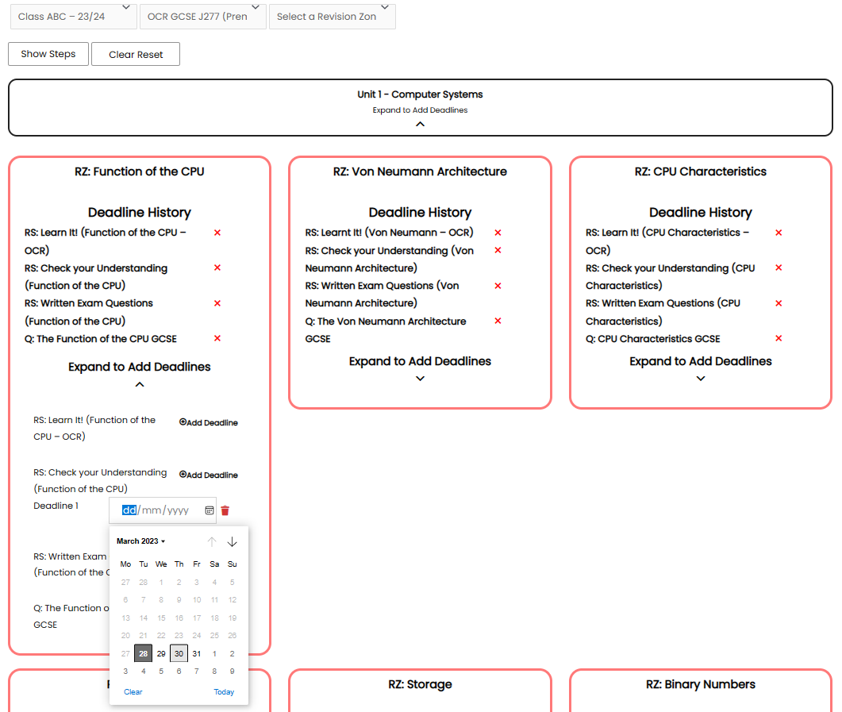
Following the above, the students of that group will have a new 'Task Deadline' added to their 'My Tasks' table, which they can access from their dashboard page. They will also be notified about the task in their 'Notification Bell' in their 'Title Bar' at the top of each page.
In addition, a new column will appear in the teacher's 'Task Monitor' table, allowing you to monitor the progress of your students on this task.
Please note, students must click the 'Mark Complete' button at the bottom of the relevant page(s) on which a task has been set, in order for the system to collect the students' task submission(s), enabling the 'Task Monitor' table to update accordingly.