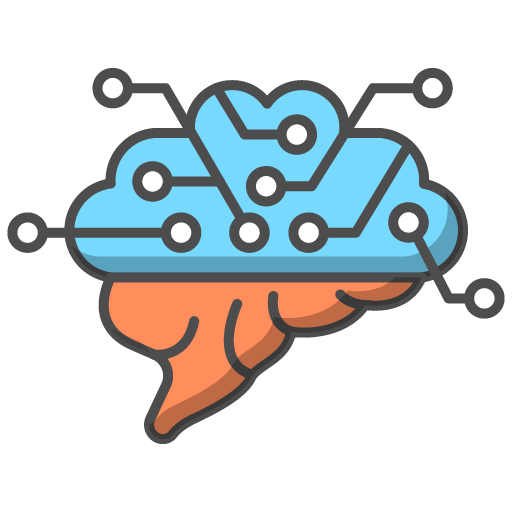As mentioned earlier, once you've successfully filled out the group creation form, you'll be redirected to your new group's dashboard. However, at this point, your group dashboard page will appear empty since it won't have any students yet.

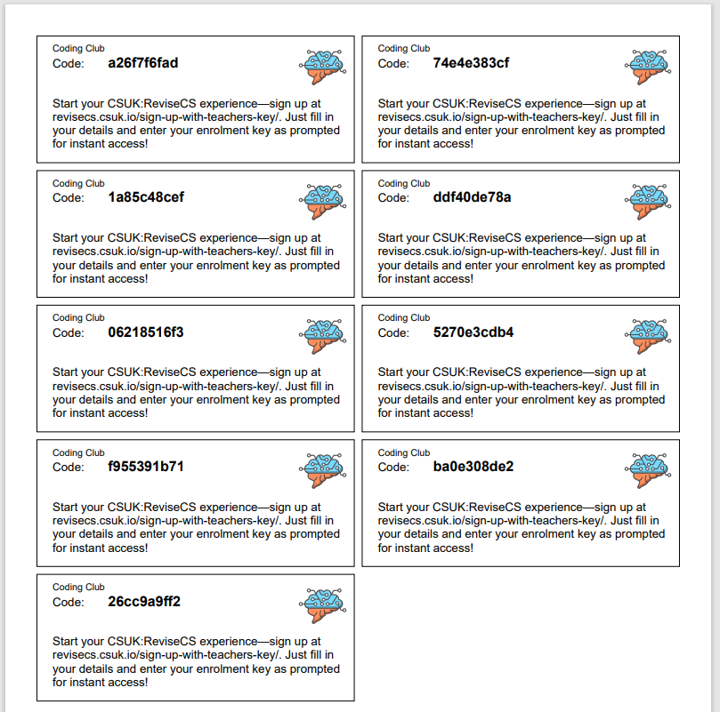
To populate your group with students, you'll need to download the 'Unused' enrolment key cards and distribute one to each of your students.
Here's how you can guide them through the process:
- Instruct Your Students: Direct your students to the homepage of the platform at revisecs.csuk.io.
- Guide Them to the Enrolment Key Sign-Up: Ask them to look for the menu link titled 'Enrolment Key Sign Up' and click on it.
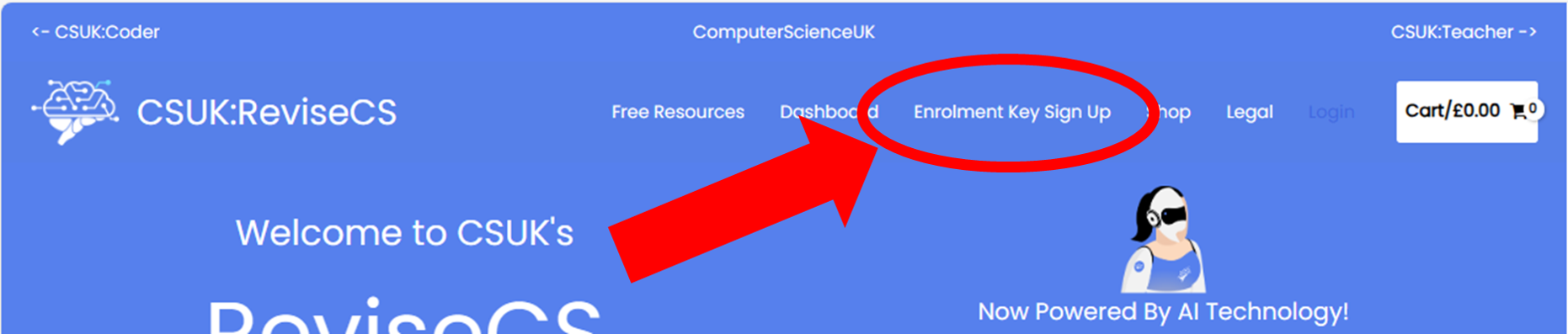
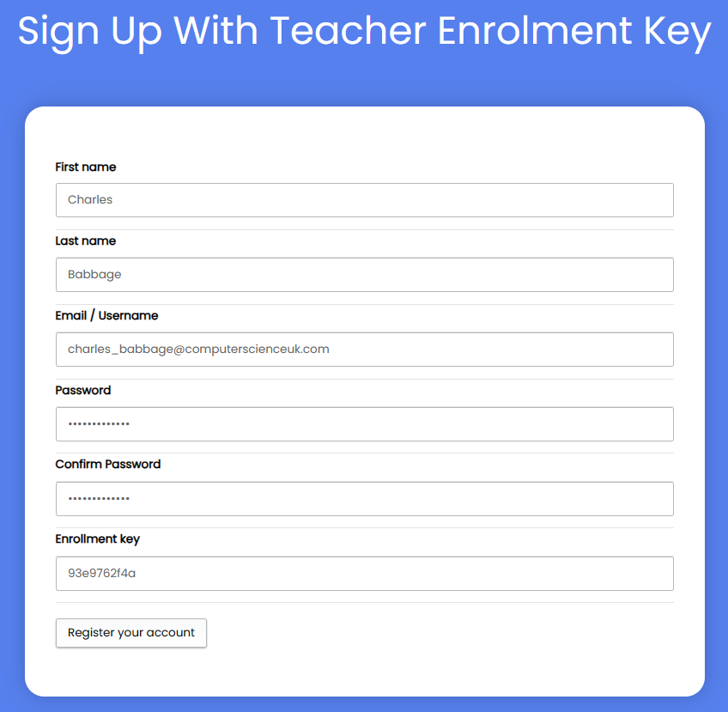
3. Sign-Up Form: Once they click the link, your students will be presented with a user-friendly sign-up form.
4. Account Creation and Group Enrolment: After completing the sign-up process, their accounts will be created, and they will automatically be enrolled in the course associated with your group.
5. Instant Updates: When you refresh the group's dashboard page, you'll notice a transformation. It will now proudly display a new healthy and active ReviseCS group, complete with a list of your enrolled students.