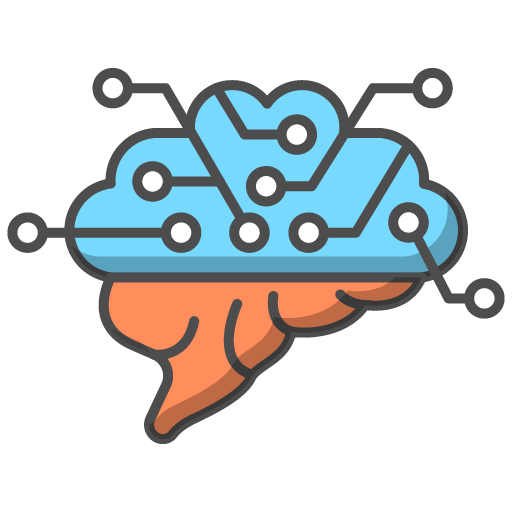Monitoring student progress in an Infinity Quiz Challenge is facilitated by two key features:
- Monitoring via the Deadlines Table:
- Accessing Student Progress: Click on the 'Monitor Task' button in the deadlines table to open a modal popup.
- Progress Overview: This popup displays the students in your group along with their relative progress scores for the challenge. A green indicator signifies challenge completion, while amber indicates incompletion.
- Detailed Statistics: Clicking on a student's score provides more in-depth statistics about their performance.
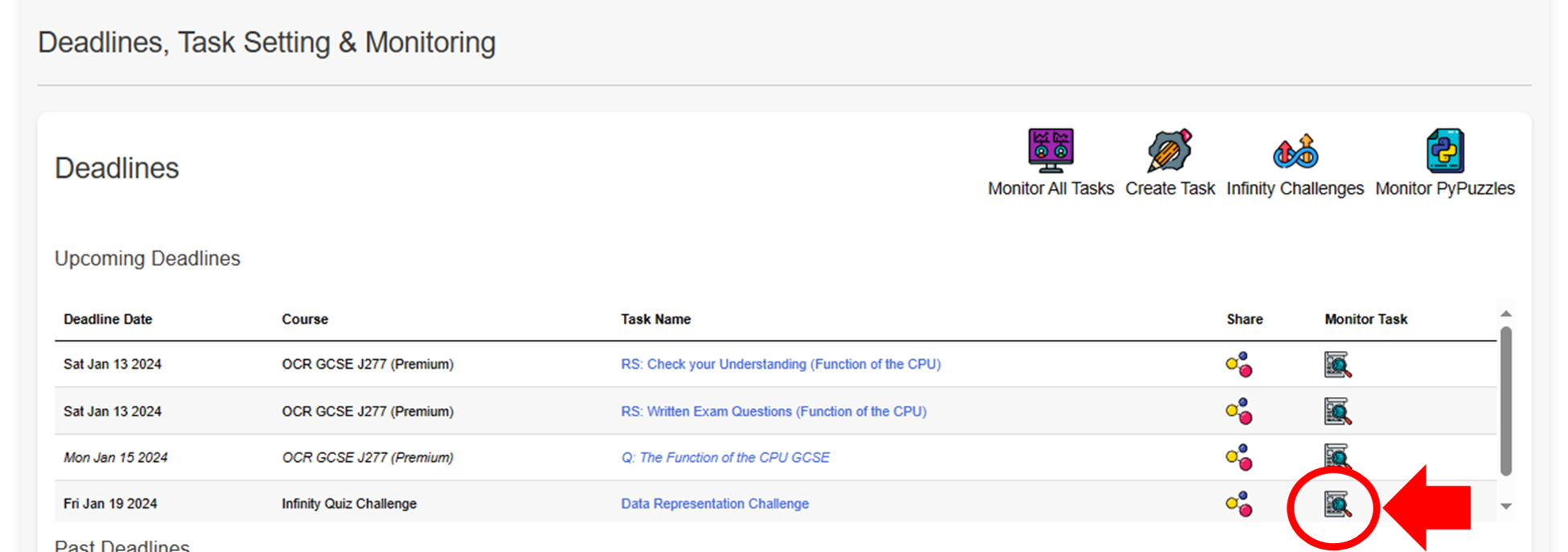

The Challenge Leaderboard:
- Encouraging Competition: A more interactive way to monitor progress and boost student participation is through the Challenge Leaderboard.
- Dynamic Leaderboard Creation: Each time a challenge is set up, a new leaderboard is dynamically generated, allowing students to compare their performance with peers.
- Accessing the Leaderboard: Click on the 'Infinity Challenges' button. In the modal popup, you'll find a list of challenges. Selecting a challenge reveals its corresponding leaderboard, fostering exciting class competition and effective monitoring.
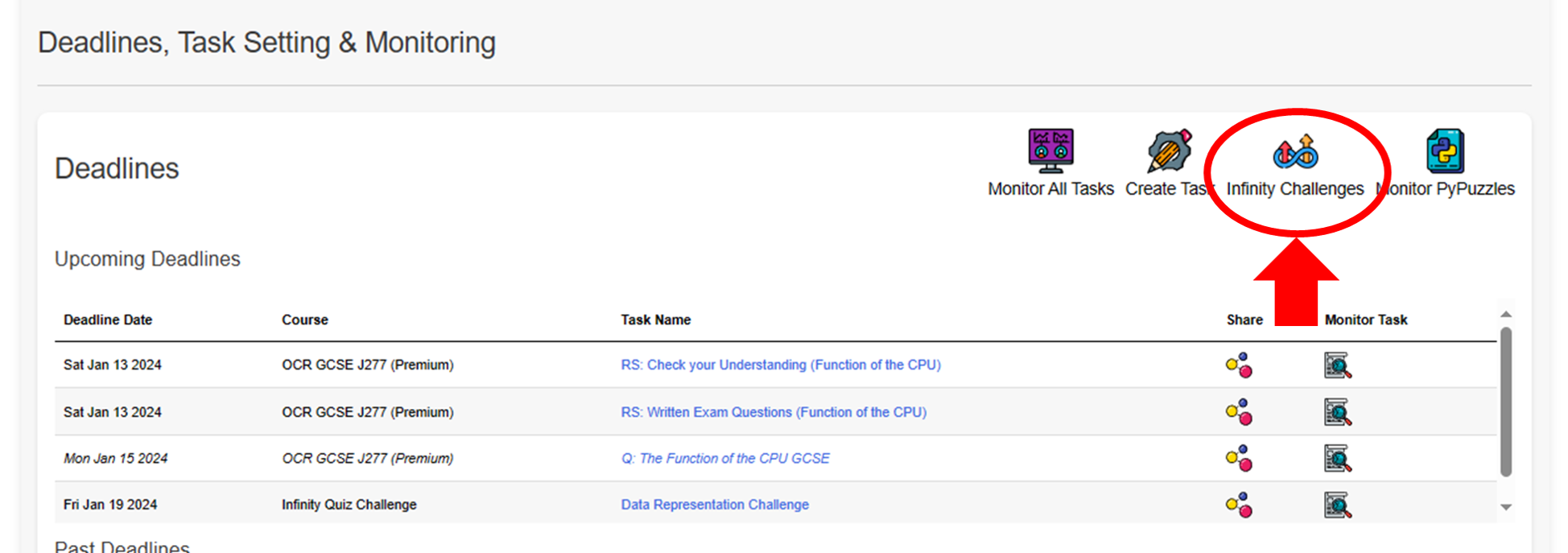
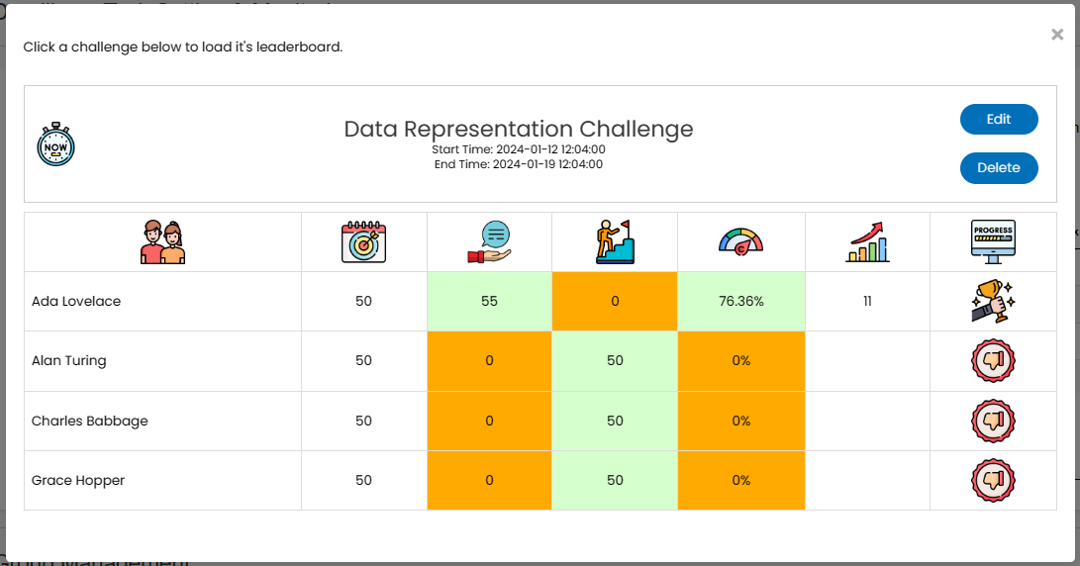
These two facilities offer comprehensive insights into student engagement and achievement in the Infinity Quiz Challenges, enhancing the learning experience through competition and clear progress tracking.